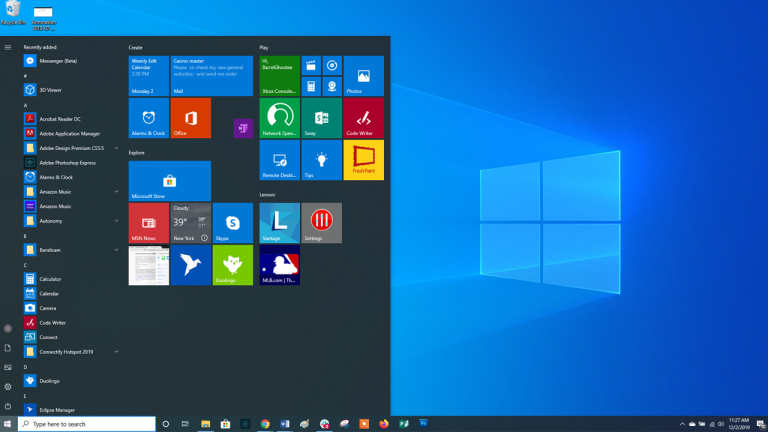
Operating systems allow multiple users to store their data in a user account they logged in to. Today, Windows 10 is used commonly in a home by a family. Each person can open several user accounts to carry different tasks on a single PC. When you log in, Windows 10 will ask for your username and password for booting. Subsequently, you can just log out from account A and switch to account B without a shutdown.
Log Off versus Sign Out
- In Windows 7 ‘Log Off’ was used but Microsoft renamed this similar feature as ‘Sign Out’. Therefore, don’t feel confused about these different terms. Remember, log-off and sign-out are associated with the same function.
- In Windows 7 the log-off is under the power button, while in Windows 10, the power buttons have three options – restart, shut down & sleep. The sign-out option is placed in different menu items. It makes sense because the sign-out option applies at the user level.
Sign out versus switch account
The term logs off or signs out mean all the open apps are closed and the account is dismissed from a connected network. Now, to log in to the same account or switch to other user accounts you need to start again from the lock screen. The desktop will be the same as a normal startup without running applications. Every program needs to be started from the start like relinking mapped network drives.
Alternatively, switching accounts means retaining every open app of a previous user. It suggests that you need to toggle between two accounts, whenever needed and continue the task where you left. The previously open apps will persist to run while switching accounts without the concerns of disconnecting and reconnection with the network.
Different ways to sign out or log off from Windows 10 operating system
From start menu
In the start menu power button on Windows 10, there are no sign-out/switch account options. These options are found under the user account pin. Click on ‘start’ and click on a user profile picture to log in. From here you can sign out/switch accounts. If many users have logged in then directly click on a different account user and switch without signing from the other user’s account.
From power menu
Use the shortcut key, ‘Win + X’ or just right-click on ‘Start’ to open the power menu. You will see only two options – ‘Shut Down’ or ‘Sign Out’ [no switch account option]. Choose to sign out.
From command prompt
Use the shortcut key, ‘Win + X’, select the option ‘Windows PowerShell’ from the menu. If there is no PowerShell option, you will see a ‘Command Prompt’ option. With any of these options Windows PowerShell or Command Prompt [whatever is displayed in the menu], you enter a command ‘Shutdown/l’ before hitting enter to sign out and go to the lock screen.
From Alt + F4
Close all the open apps before pressing ‘Alt+F4’. The shutdown window will pop open. Click the drop-down menu and choose the ‘Sign Out’ option.
From Ctrl + Alt + Del
It is a popular shutdown shortcut with options to switch accounts or sign out.
From Run Log off command
Use the shortcut key, ‘Win + X’. Open the ‘Run’ dialog box to type ‘Log off’. Enter and sign out from your account on Windows 10.
Before you sign out, ensure to save your working folders and documents!