Windows updates are essential to maintaining a secure and stable operating system. There are often security patches, bug fixes, and performance improvements. However, some users turn off automatic updates for various reasons, such as to avoid potential compatibility issues or to preserve system resources.
Reasons for turning off Windows updates
There are several reasons why users might consider turning off automatic updates:
- Some updates may cause compatibility issues with older hardware or software, leading to system instability or reduced performance.
- Large updates can consume significant bandwidth, which may concern users with limited internet data plans or slow connections.
- The update process can temporarily slow down a computer, particularly on older or less powerful systems.
- Occasionally, updates may introduce unwanted changes to the user interface or default settings.
While these concerns are understandable, weighing them against the potential risks of not updating your system is essential.
Risks of disabling Windows updates
Turning off automatic updates can expose your computer to several significant risks:
- Without regular security patches, your system becomes vulnerable to exploits, malware, and hacking attempts. Cybercriminals often target known vulnerabilities that have been addressed in recent updates.
- Updates often include bug fixes that address system crashes, freezes, and other stability problems. By not installing these updates, you may experience more frequent system issues.
- Some updates include optimising system performance and resource management. Skipping these updates may result in slower operation and reduced efficiency.
- Windows updates sometimes introduce enhancements to user experience and productivity.
Considering these risks, it’s generally recommended to keep automatic updates enabled unless you have a compelling reason to disable them.
When is disabling updates necessary?
In some cases, temporarily disabling automatic updates may be necessary:
- If you rely on a specific piece of software known to have compatibility issues with the latest Windows updates, you may need to delay updating until a fix is available.
- When encountering system issues after an update, you may need to turn off updates temporarily to isolate the problem and find a solution.
- In corporate or institutional settings, IT administrators may manage updates manually to ensure compatibility with custom software and configurations.
You should re-enable updates right away if you have to turn them off to prevent security breaches and system instability.
Best practices for managing Windows updates
Rather than turning off updates entirely, consider these best practices for managing them effectively:
- Schedule updates for convenient times: Configure your system to install updates during off-hours or when you’re not using your computer to minimise disruptions.
- Regularly check for updates: If you’ve turned off automatic updates, manually check for and install updates at least once a week.
- Use a metered connection: If bandwidth concerns, set your network connection as “metered” to prevent automatic downloads of large updates.
- Stay informed: Watch for news about problematic updates and be prepared to delay installation if necessary. Reliable sources like WindowsFixHub.com can provide helpful information and guidance on managing updates.
In most cases, turning off Windows updates is risky and can leave your system vulnerable to security threats and stability issues. However, there may be situations where temporarily turning off updates is necessary, such as when dealing with critical software compatibility issues or troubleshooting system problems. Keeping your Windows operating system up-to-date is crucial for protecting your data and providing a smooth computing experience.